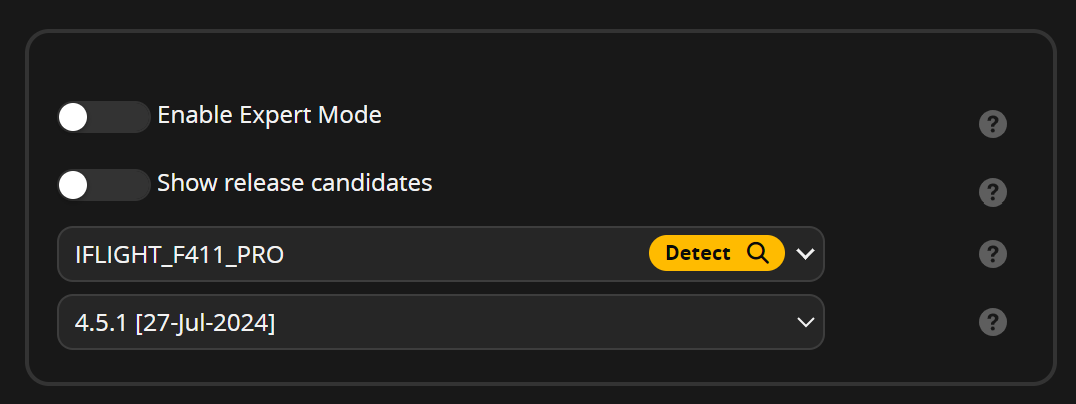Building Your Saker Bantam Firmware in the Cloud with Betaflight Configurator
The Saker Bantam is an exceptional 20cm drone soccer ball, celebrated for its agility and ease of use. Whether you’re flying it in a backyard or an arena, getting the most out of this little beast means tailoring it to your exact needs. With Betaflight Configurator, you can create a custom firmware build in the cloud to optimize your Saker Bantam's performance.
In this guide, we’ll walk you through the steps to use Betaflight Configurator to generate a cloud-based firmware build for your Saker Bantam, ensuring you harness its full potential.
What is Betaflight Configurator?
Betaflight Configurator is a powerful open-source software tool that allows you to configure and fine-tune your drone’s flight controller. It’s a favorite among drone enthusiasts and racers because it provides extensive options to customize firmware, improving flight performance and control.
Why Cloud Build?
Using Betaflight’s cloud build feature offers several advantages:
- Up-to-Date Builds: Cloud builds ensure you’re using the latest firmware versions and features.
- Customization: Tailor the firmware to include only the features you need, keeping your flight controller lean and efficient.
- Convenience: Generate firmware builds from anywhere with an internet connection, without needing to compile firmware on your local machine.
Step-by-Step Guide to Creating a Cloud Build for Your Saker Bantam
1. Download and Install Betaflight Configurator
- Option 1 If you haven't already, download and install the latest version of Betaflight Configurator from the Betaflight GitHub releases page. It’s available for Windows, macOS, and Linux.
- Option 2 Run Betaflight Configurator from your browser by visiting app.betaflight.com
2. Connect Your Saker Bantam to Your Computer
- Turn Off Your Drone: Ensure your Saker Bantam battery is unplugged.
- Connect via USB: Use a USB cable to connect your drone to your computer.
3. Open Betaflight Configurator
Launch Betaflight Configurator on your computer:
- Select the COM Port: Once your drone is connected, select the correct COM port in the configurator.
- Connect: Click the "Connect" button to access your drone's flight controller settings.
4. Backup Your Current Settings
Before making changes, it’s a good idea to back up your current configuration:
- Go to the CLI Tab: Enter dump or diff to export your current settings.
- Save the Output: Copy and paste the output into a text file for safekeeping.
5. Access the Firmware Flasher
- Click on the "Update Firmware" Button: This is where you’ll access the cloud build options.

6. Select the Target and Version
- Target: Select the correct firmware target for your Saker Bantam. The Detect 🔍 button should pull the correct version of your board.
- Version: Choose the latest stable version or an experimental release if you want to try out new features.
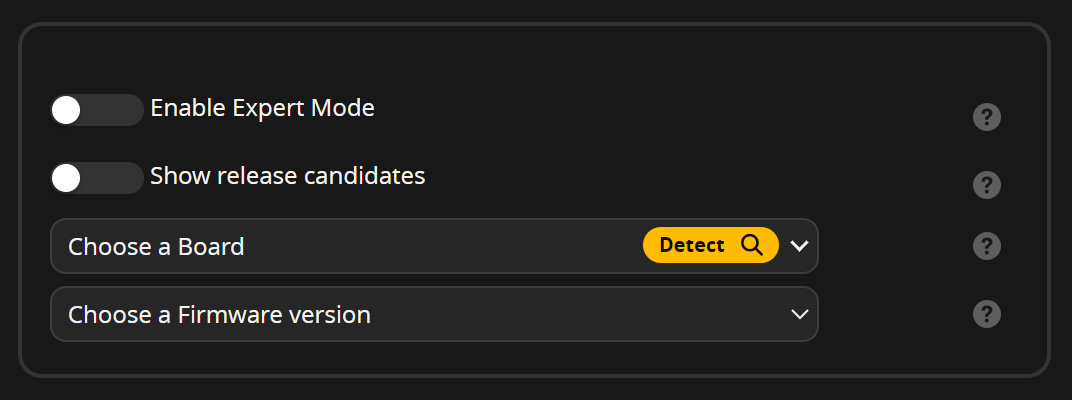
7. Configure Custom Build Options
- Enable Expert Mode: To access advanced options, enable "Expert Mode" in the configurator.
- Customize Features: Select or deselect features according to your needs. For instance, you can enable RPM filtering or disable features you don’t use to save space and resources. The current Saker Bantam config is shown in this picture: (older radios may use SBUS Radio Protocol)

8. Build Firmware in the Cloud
- Start the Build: Click the "Load Firmware [Online]" button to initiate the cloud build.
- Monitor Progress: The configurator will communicate with the Betaflight server to compile your custom firmware.

9. Flash the Firmware
- Optional: Download the Firmware: Once compiled, download the firmware file to your computer by clicking on the .hex file name.
- Flash the New Firmware: Click the "Flash Firmware" button to upload your custom firmware to your Saker Bantam.
- Complete the Process: Wait for the flashing process to complete and ensure there are no errors.
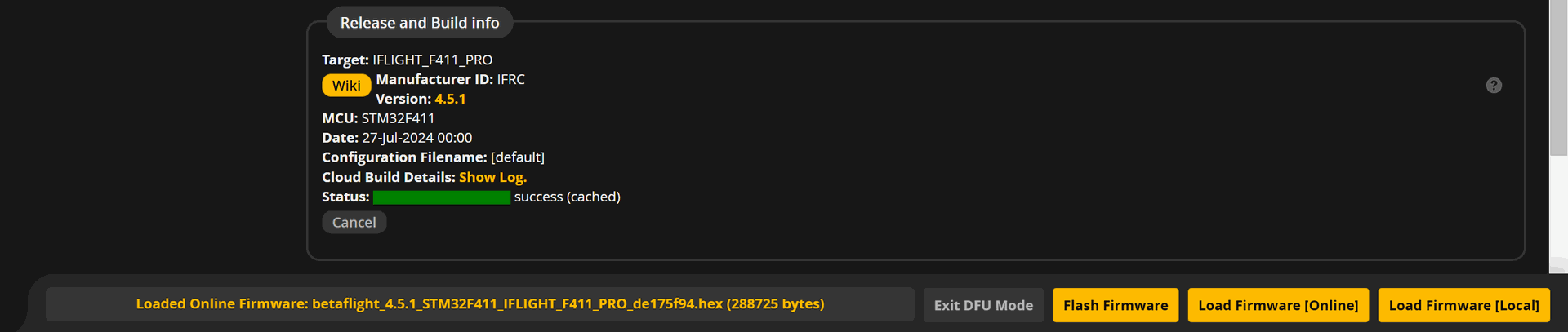
10. Restore Settings and Test
- Option 1 Restore Your Configuration: Use the CLI tab to restore your backed-up settings.
- Option 2 Use Recommended Settings: Copy the CLI settings from the Drone Sports Github or learn.dronesports.us website. Be sure to use the settings that match the firmware version you are using.
- Verify Functionality: Test all controls and settings to ensure everything is working as expected.
Final Thoughts
Creating a cloud build of firmware for your Saker Bantam with Betaflight Configurator is a rewarding process that can significantly enhance your flying experience. By tailoring the firmware to your specific needs, you unlock new levels of performance and precision.